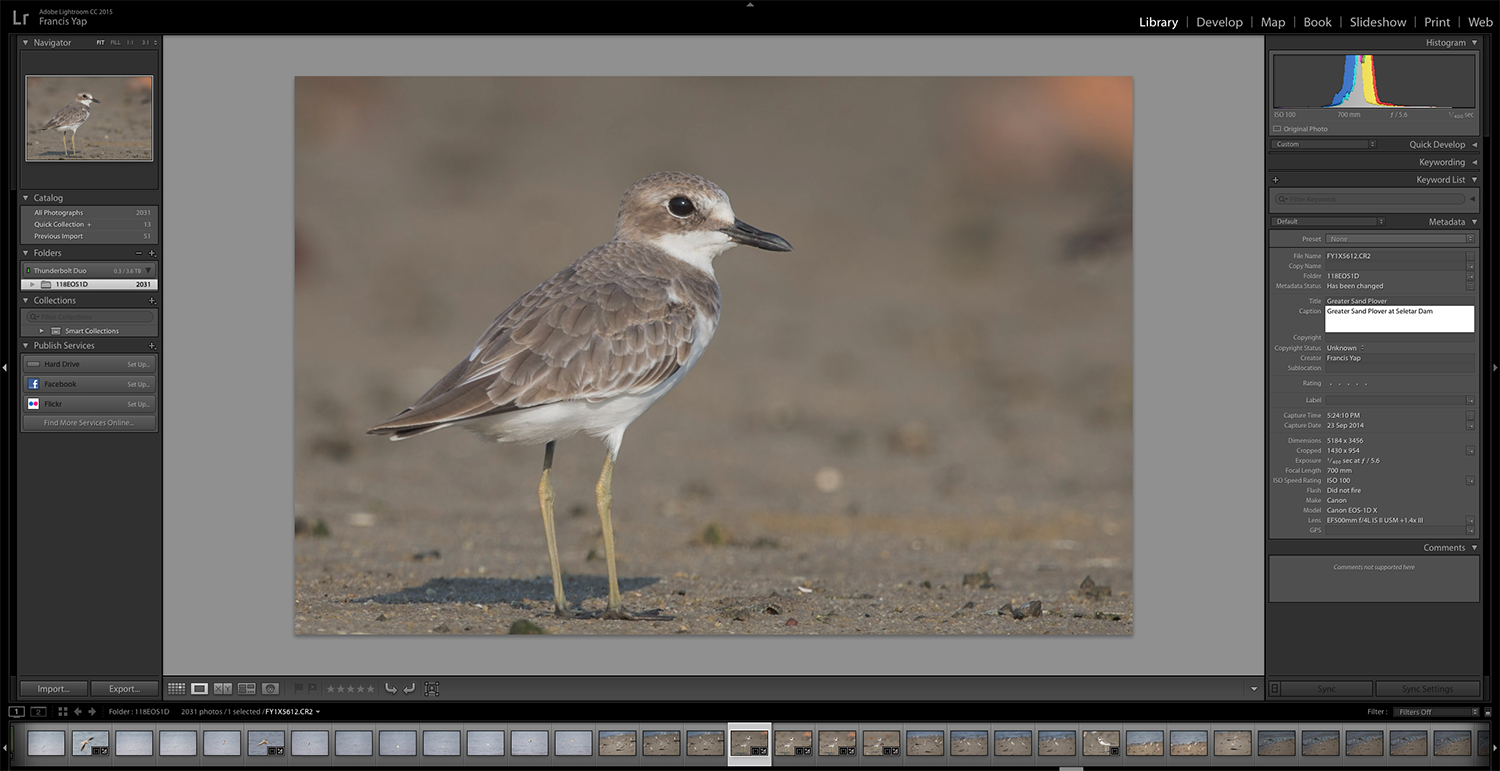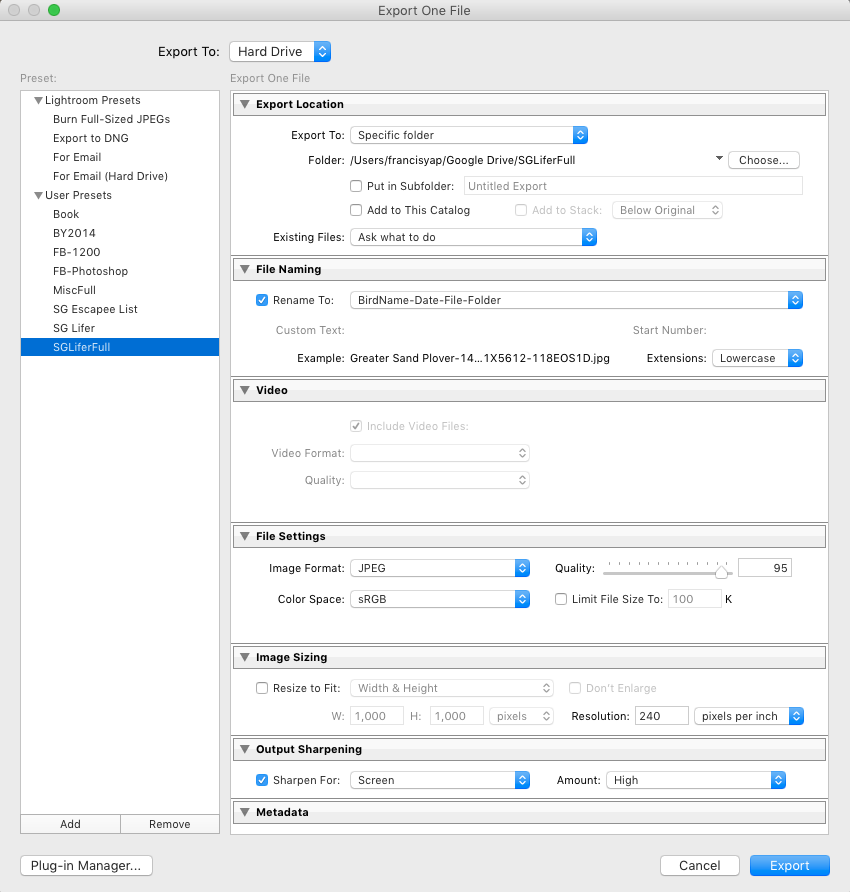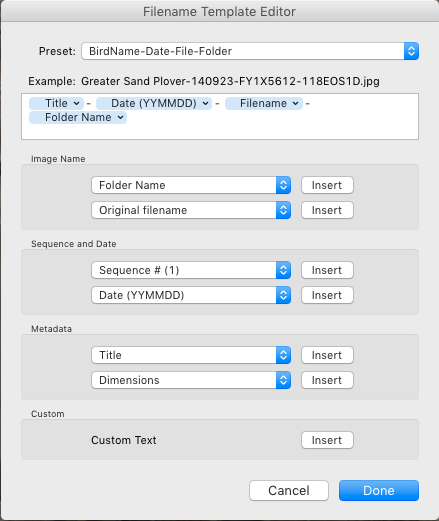One of the pitfalls in nature photography in the digital age is that we take way too many pictures to manage and somehow, when asked to retrieve something we took 3-4 years back, we’re stumped as to where we put the picture files. Thankfully if we are using Adobe Lightroom, there are many ways to organise the files. Using a combination of Lightroom and simple storage in Google Drive, I have manage to save significant photos of the birds organised by their English names and quickly retrievable and shared with those who want them.
Today’s example is the processed Greater Sand Plover pictures stored as above in Google Drive, named in a logical way, bird_name-date-rawfilename-folder.jpg together with the rest of the other bird species (see above). This means at a quick glance I can sort out quickly my processed photo library by the bird name, when it was taken and which folder the original RAW file is kept. How to go about doing it without significant effort and with other added benefits?
The above is the original file being processed. You can see that the RAW file name and folder at the bottom left. Since I want to keep a processed copy of this file, I go to the Library tab, and put in the bird name as the Title in the Metadata section, and the description I want for this bird at the Caption box (see white box above).
Then when we want to export, we go to File > Export menu and a Export One File dialog box appear. You noticed that I rename the file with a custom name. This is a preset created by clicking on the rename combo box.
This will open up the Filename Template Editor. You will see the various options displayed and you can customise to your heart’s content. Since this preset can be saved, the next time around, you can just reuse it without doing anything at all. So it’s just a one time effort.
What’s the benefit of this way? Perhaps a simple renaming manually will be easier than tinkering? For one, by doing all these steps, you are basically able to filter out the bird name in the Lightroom catalog in the future. Also, if you were to upload to Flickr, or your own Facebook Photo Album, the Title and the Caption will appear automatically. The same thing happens in WordPress and other sites that can read the metadata. So if you were to share your file with these things tagged, you will have an easier time filling in details of something you took ages ago and probably cannot remember fully any more.
Hope this helps you in organising your picture library. Please pardon the atrocious writing style. This was meant as a quick and dirty write-up.